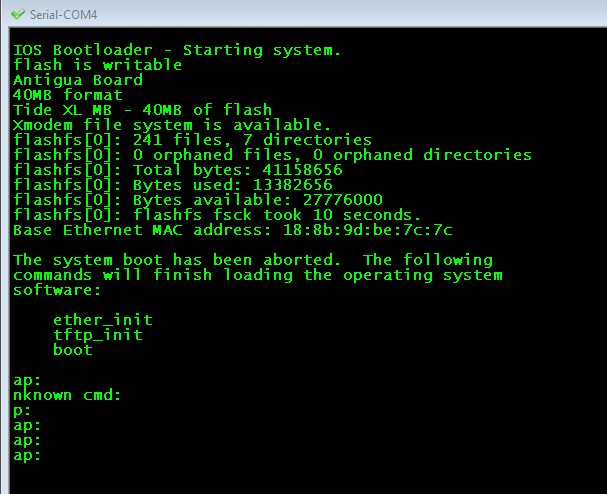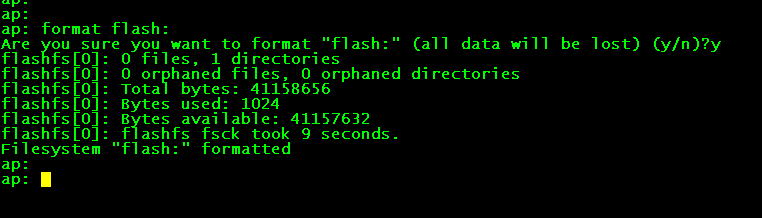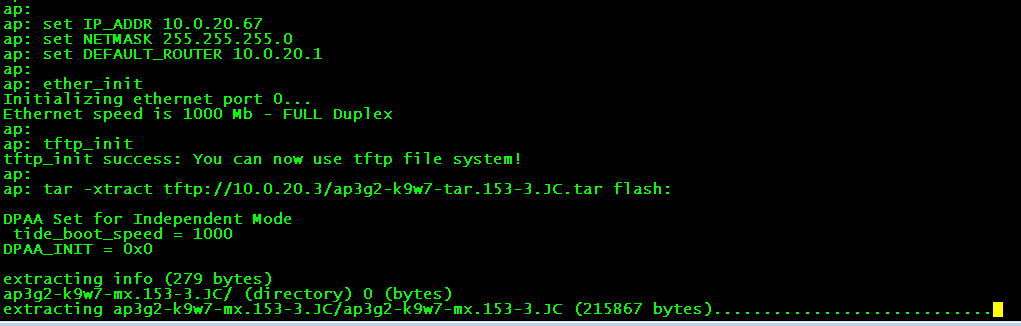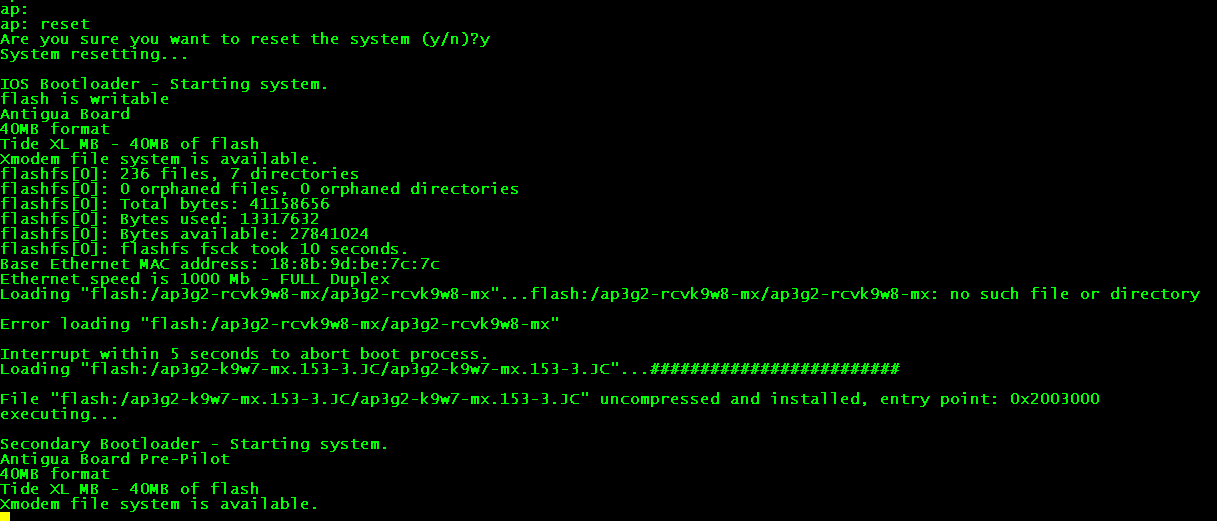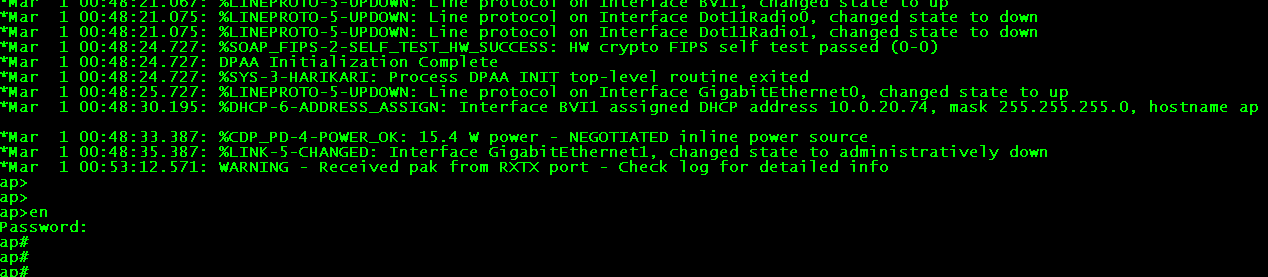Re-imaging Cisco Access Points
Problem
Every time I need an access point and pick one up it always seems to be on the wrong version to what I need. Not just wrong version in terms of code, but version as in lightweight (controller based) or autonomous (standalone, no controller integration).
While I've become rather familiar with the procedure of re-imaging these things, it's something worth documenting as the procedure can be somewhat fiddly if you're new to it, or if you've not done it for a while and forget some of the process.
Solution
I'll go through step by step the procedure for re-imaging these things.
Prerequisites:
- A TFTP Server
- The AP image you wish to use (mine is autonomous in this case)
- A spare 15 minutes
First: Get the AP into loader / rommon. Like much cisco equipment this is done through the console cable, and there is a break sequence. However for whatever reason the break sequence for wireless APs is the ESCAPE key. Just hit this a few times when the AP is booting and you should end up with something like this:
Second: Format the flash, remove everything we don't need (this can take a couple of minutes):
format flash:
Third: This is where the fun begins. Ensure your AP has an active ethernet connection (mine does, as I am using PoE). Also make sure that your AP image is sitting on the TFTP server ready for imaging. This should be present in the form of a .tar file.
Use the following commands to set up the ethernet connection and begin the transfer:
set IP_ADDR 10.0.20.67
set NETMASK 255.255.255.0
set DEFAULT_ROUTER 10.0.20.1
ether_init
tftp_init
tar -xtract tftp://10.0.20.3/ap3g2-k9w7-tar.153-3.JC.tar flash:
The first 3 commands set the relevant addressing information. Be sure that this is modified to your respective network settings.
Then initialise the ethernet and tftp environments.
Finally, use the built in tar command to extract the image from the TFTP server to the APs flash.
The AP will then continue to download and extract various files from the tar archive. The reason that a tar archive is used instead of the Cisco standard of a .bin file is because the AP includes various html files for it's built in web GUI. The lightweight image has less of these files but still includes a few.
This imaging process will take 10-15 minutes or so, so go make a cup of coffee or something.
When the process completes the AP will remain at the loader / rommon prompt:
Reset the AP with the reset command and it should boot into the new OS automatically.
Note that the AP has tried to load the old image as we've not specified the current image as a boot variable. This can be done once the AP has booted, or you can simply leave it as the AP will boot the first image it finds (which will be the one we loaded since the flash was formatted).
Now the AP has booted! Given that this is an autonomous AP notice that it has by default got it's IP via DHCP. The standard credentials for APs after they've been imaged is cisco/Cisco for username/password. Note the capital "C" for the password.
Our AP is now imaged, we can go onto configure it as required, or if this is a lightweight AP it can now be connected to a controller!